Logo Drawing for the NOT so Graphically Inclined
- Nicole
- Jan 10, 2020
- 2 min read
Updated: Jan 15, 2020
I've been busy working on my website, blog site and Facebook profile. It quickly became clear that I need a logo. I'm not in a place to pay for a professional one but I also didn't want a cookie cutter one you can make online. I can sketch, I can use a computer, I can do this!....right?? Now I've tried to use Photoshop in the past so I knew that I was a no go. I downloaded The Gimp and gave it a go, but no way...especially with the lack of basic shapes drawing. It is just way too far over my head. My hat is off to graphic designers.
Thankfully Microsoft has a product that saved this novice, Paint 3D.
I will be the first to admit the result is rough and the process was a bit tedious. But in two days time I've played with several ideas and came up with something I like. To start, I sketched several birds on paper before choosing the one to use. (I have to admit I think the bird's stern gaze is probably reflective of my frustration with this task. Haha.) I traced over it with sharpie to darken up the lines (after some trial and error proved pencil alone just wasn't going to cut it). I cropped the scanned image and dropped it into a blank Paint 3D project. This next feature was very handy. I clicked "Magic select".

Everything surrounded by the blue-green line is selected. I had to trace a bit of the eye so it would select it as well. Now I can copy/paste into a new project and have just my lines without the white background from the scanned paper. From here I used various "Brushes" like the marker, eraser and fill bucket. Hint: Use a black fill bucket on your lines to start as it will make the lines more solid.
The image by default had a background color (i.e. it would have a rectangle around it when used on say my website). This was very easy to turn off by selecting
"Canvas" at the top and then switching "Transparent canvas" on.

The text features leave quite a lot to be desired. Most specifically, the ability to define any font size. I have saved my little bird all by itself in various different colorways. To put the text alongside the image, I created a new project. I defined my canvas size with my best guess of proportions then dropped my bird on followed by adding the text. I had to take a few stabs at it before I ended up with the right size bird and canvas to go with the limited font size options. If this hadn't worked in just a few trials, I would have created the text as it's own image and dropped that into my project to resize.
Overall, I appreciate the relatively easy to use tools that allowed someone like myself, who really has no business trying, to make a logo for my first ever website and blog. I imagine I've gotten a few facepalms from those of you with experience but, where there's a will there's a way and this way worked for me.

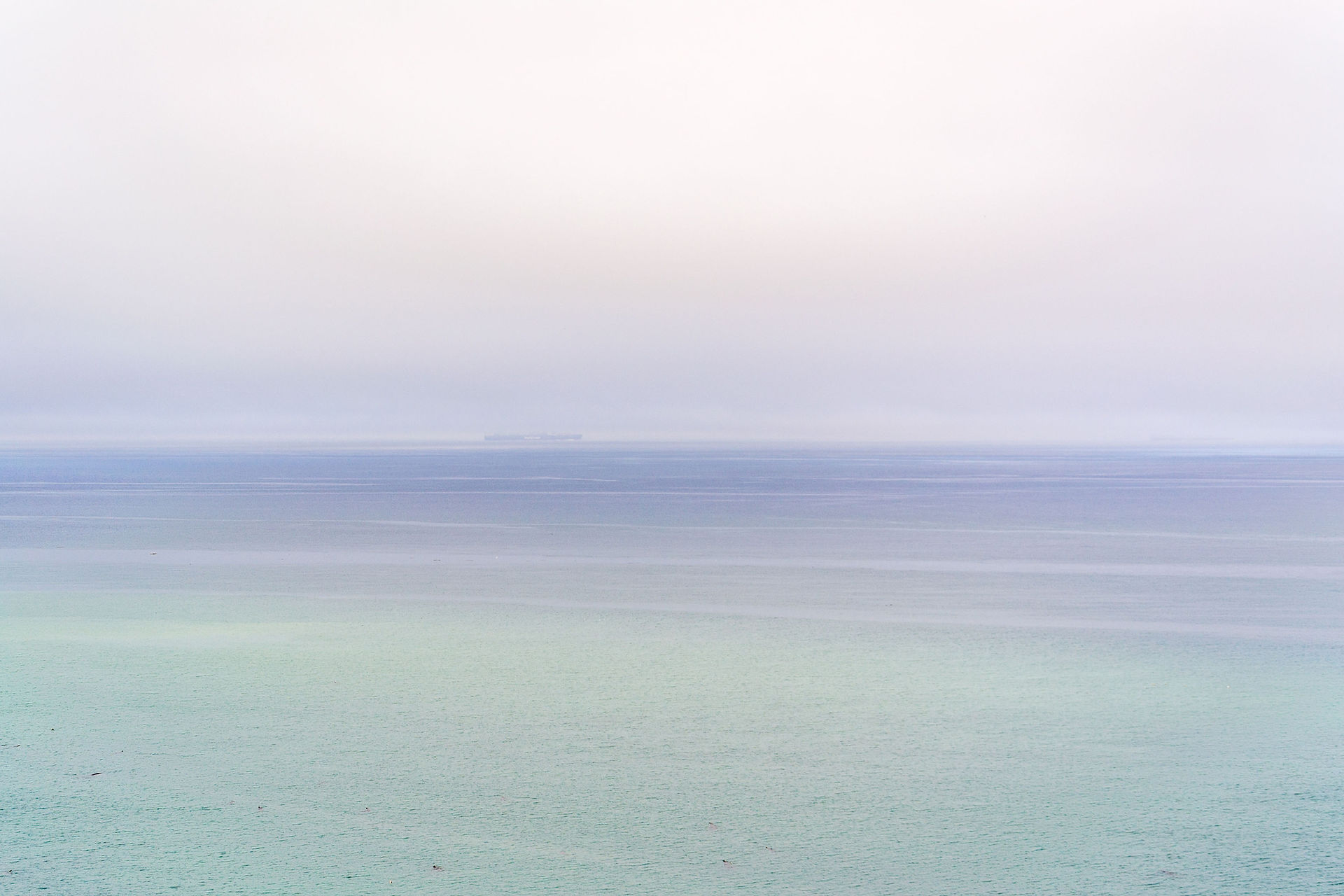






Comments